The story begins by a geek who is curious to try the MacOS before deciding whether to buy it or not, The cost is high and the decision is not easy to migrate, and for some people change the stack of technology they use in their daily basis.
Then comes the opportunity to try the things before getting to pay for it. so this post is mainly to guide you through downloading and installing the latest MacOS Sierra on a virtual machine, and to get yourself some help deciding with it.
 |
| Download and Install MacOS Sierra on Windows using vmware |
Then comes the opportunity to try the things before getting to pay for it. so this post is mainly to guide you through downloading and installing the latest MacOS Sierra on a virtual machine, and to get yourself some help deciding with it.
Steps to Download and Install MacOS Sierra:
1-Requirements:
- vmware version 11 or 12 >> vmware pro 12
- 8GB of RAM or more
2-Downloading MacOS Sierra:
Latest preview: 10.12 Final (16A323). September 20, 2016
Google Drive (One Full): https://goo.gl/OKgCeH
Google Drive (5 of 5): https://goo.gl/DZTaKi
Google Drive (One Full): https://goo.gl/OKgCeH
Google Drive (5 of 5): https://goo.gl/DZTaKi
3-Download the Patch tool here:
4-Extract MacOS Sierra:
5-Run the patch tool:
use the patch tool you downloaded to provide MacOS choice on vmware.
6-Create a new virtual machine using vmware:
Open VMware Player or Workstation then select “Create new virtual mahine”,
Guest OS: Apple Mac OS X
Version: Mac OS X 10.11 or 10.12
Guest OS: Apple Mac OS X
Version: Mac OS X 10.11 or 10.12
 |
| Create a new virtual machine |
7-Edit VMX file to allow running the Operating system.
Right click on vmx file then select Open with “Notepad”
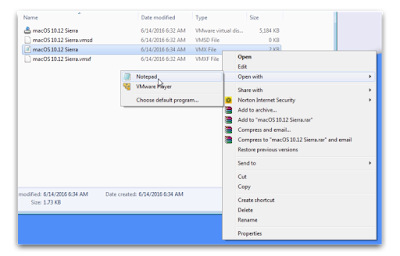 |
| Run the patch tool |
8-Copy and paste the following at the end of the VMX file
Copy then Paste this code:
smc.version = "0"
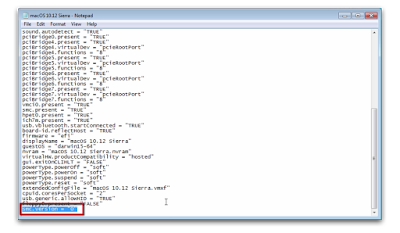 |
| smc.version = "0" |
9-Done! macOS Sierra on VMware on Windows
 |
| here we go! |
Congratulations..!
Here I reach to the end of my post .. I hope you find this useful.
In a next post I ll write about Installing and using Xcode, and getting your hands on iOS development.

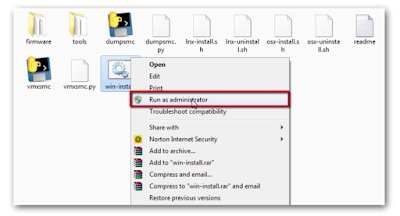
Comments
Post a Comment
We Care About Your Opinion !